Paytm is a popular digital payment platform that has made it easy for people to carry out transactions from the comfort of their homes. However, there may come a time when you want to delete your Paytm account permanently. Maybe you're switching to a different platform, or you no longer use the app. Whatever the reason may be, deleting your Paytm account is a simple process that can be done in a few steps. In this article, we will guide you through the process of deleting your Paytm account permanently.
How to Delete Paytm Account Permanently: Step-by-Step Guide
Step 1: Open Paytm App and Log in to Your Account To delete your Paytm account, you must first open the Paytm app on your smartphone. Once you have launched the app, enter your login credentials to access your account.
Step 2: Tap on the Menu Icon After logging in to your Paytm account, you will see a menu icon at the top left corner of the screen. Tap on it, and it will take you to the Paytm menu.
Step 3: Tap on the 24x7 Help Icon Once you're on the Paytm menu, scroll down until you find the 24x7 Help icon. Tap on it, and it will take you to the Paytm Help and Support page.
Step 4: Select the "Profile Settings" Option On the Paytm Help and Support page, you will see several options. Tap on the "Profile Settings" option.
Step 5: Select the "I Need to Close/Delete My Account" Option After selecting the "Profile Settings" option, you will see a list of options related to your account. Tap on the "I Need to Close/Delete My Account" option.
Step 6: Choose a Reason for Deleting Your Account Paytm will ask you to select a reason for deleting your account. You can choose any reason from the list or select the "Other" option if your reason is not listed.
Step 7: Enter Your Mobile Number Once you have selected a reason for deleting your account, you will be asked to enter your mobile number. Enter the mobile number associated with your Paytm account and tap on "Proceed."
Step 8: Verify Your Mobile Number Paytm will send you an OTP (One-Time Password) to the mobile number you provided. Enter the OTP on the screen and tap on "Verify."
Step 9: Confirm Your Request to Delete Your Account After verifying your mobile number, you will see a confirmation screen. Tap on the "Yes, I want to delete my account" button to confirm your request.
Step 10: Wait for Confirmation Once you have confirmed your request to delete your Paytm account, the process will be initiated. You will receive a confirmation message from Paytm within 48 hours.
FAQs:
Q. Can I delete my Paytm account from the website? A. No, you cannot delete your Paytm account from the website. You can only delete your Paytm account using the Paytm app.
Q. What happens to my wallet balance when I delete my Paytm account? A. Your wallet balance will be refunded to your bank account within 5-7 working days after you have deleted your Paytm account.
Q. Can I reactivate my Paytm account after deleting it? A. No, once you have deleted your Paytm account, you cannot reactivate it.
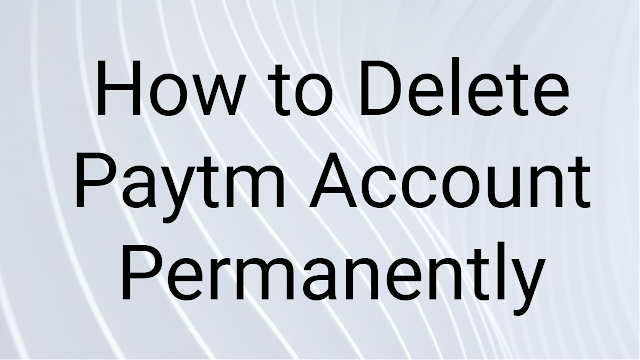
Comments
Post a Comment